What's the difference between Linux and Windows in 2022? - Course Monster Blog
Users who want to try something new or are weary with their Mac OS or Windows operating systems might consider switching today. The Mac OS system presently employs a UNIX core, making the move from Mac OS to Linux very painless. Users of Windows, on the other hand, will need to make some changes.
The Linux operating system will be compared to Microsoft Windows in the following tutorial.
Microsoft Windows vs. Linux File System
Different data disks are used to store Microsoft Windows files (C: D: E:). On Linux, files are organized in a tree structure, starting with the root directory. This is the first directory in the file system. It then branches off into some different subdirectories. A forward-slash (/) is used to denote the root directory.
Key Differences
- Linux, as an open-source operating system, may alter source code as needed, but Windows OS, as a commercial operating system, does not have access to source code.
- Because of its excellent security, Linux can find problems and repair them more quickly, whereas Windows’ enormous userbase is vulnerable to hacking.
- Windows is sluggish, particularly on older technology, whereas Linux is much quicker.
- Printers, CD-ROMs, and hard drives are all considered devices in Windows operating systems. Printers, CD-ROMs, and hard drives are all examples of Linux peripherals.
- To store files, Windows employs data disks (C: D: E:) and folders. To keep data organized, Linux utilizes a tree structure that starts with the root directory.
- In Linux, two files with the same name can exist in the same directory. Users in Windows cannot have two files with the same name in the same folder.
- Program and system files are nearly always saved in the C: drive in Microsoft Windows, however, program and system files in Linux might be located in many folders.
File Types
In UNIX and Linux, anything is considered a file. Files are files, directories are files, and the keyboard, mouse, and printer are all files.
General Files
General Files, also known as Ordinary Files, can include text, applications, movies, and photos. These files, which are the most widely used on Linux, can be in Binary or ASCII format.
Directory Files
Directory Files provide a storage facility for several sorts of files. A subcategory is available to users (a directory within a directory). Files can also be viewed as folders within the Microsoft Windows operating system of the user.
Device Files
In Windows, devices such as hard disks, CD-ROMs, and printers utilize drive letters such as H: or G: For example, if the first SATA hard disk has three primary partitions, they would be numbered and labeled /dev/sda1, /dev/sda2, and /dev/sda3. It’s worth noting that the /dev/ directory contains all of the device files.
Users have access to execute (run), edit, or read any file types, including devices, making this one of Linux’s most powerful features. Permissions can be adjusted to apply different sorts of access restrictions to different categories of users.
Windows User vs. Linux User
There are three different sorts of Linux users:
- Regular Users
- (Root) Administrative Users
- Service Users
Regular Users
When a user installs Ubuntu on their machine, regular user accounts are established. The home directory, /home/, contains all folders and files. Other user folders are not accessible to regular users.
Administrative (Root) Users
When Ubuntu is installed, a secondary user account known as a root account is established in addition to a normal account. This is a superuser account that allows users to control who may install applications and access files. To do administrative operations, install software, or make changes to system files, a user would log in as a root user. A user’s normal account can be used to surf the internet or listen to music.
Service Users
As a server operating system, Linux is well-known. Squid, Apache, and e-mail are examples of services that have their service accounts. Service accounts improve the security of a user’s machine. Linux can either deny or allow access to various resources depending on the service.
- In the desktop version of Ubuntu, service accounts will not be visible.
- Regular accounts are referred to as standard accounts in Ubuntu Desktop.
In Windows, there are four different types of user accounts:
- Administrator
- Standard
- Child
- Guest
File Name Conventions in Windows and Linux
In Windows, a user is not authorized to save two files with the same name in the same folder (see example below).
In Linux, on the other hand, two files with the same name can exist in the same directory as long as they use distinct cases.
Home Directories in Windows and Linux
Each user’s /home/ directory is generated in Linux. The main directory (e.g. /home/tom) is where users can keep their folders and files. Users are not allowed to store files outside of their user directory, and they are not allowed to access other people’s folders. Users, for example, cannot access a directory belonging to Jerry (/home/jerry) if they do not own that directory. This concept is analogous to Microsoft Windows’ C: Documents and Settings functionality.
The user directory is the default working directory when a user boots the Linux operating system (for example, /home/tom). The /home/tom directory is sometimes referred to as the Home directory, which is a mistake.
To change the working directory, you may use a few commands, which we’ll go over in more detail later.
Other Directories in Windows and Linux
Windows always save program and system files to the C: disk. The program and system files in Linux are separated into two folders. The boot files are in the /boot directory, whereas the software and program files are in the /dev directory beneath the /bin device files.
The image below shows key Linux folders, as well as a brief description of what they contain.
The following are the primary differences between the Linux and Windows operating systems. When switching from Windows to Linux, users may notice additional differences, which will be covered in greater depth in subsequent lectures.
Differences Between Windows and Linux
Windows:
- Stores folders and files on many data disks (C: D: E:)
- Has various drives (C: D: E:)
- Printers, CD-ROMs, and hard drives are all considered devices.
- Guest, Child, Standard, and Administrator are the four distinct sorts of users.
- The administrator is a user with administrative rights.
- Users cannot store two files with the same name in the same folder.
- My Documents contains the default home directory.
Linux:
- Uses a hierarchical file system that looks like a tree.
- There are no drives on this computer.
- Files include printers, hard disks, and CD-ROMs (peripherals).
- There are three sorts of users: Service Account, Root, and Regular.
- Root users have administrative rights and are superusers.
- Case matters in file names (for example, on the Linux/Unix operating system, SAMPLE and sample are two separate files).
- Each user has their own /home/ username directory, which serves as their home directory.
Here at CourseMonster, we know how hard it may be to find the right time and funds for training. We provide effective training programs that enable you to select the training option that best meets the demands of your company.
For more information, please get in touch with one of our course advisers today or contact us at training@coursemonster.com

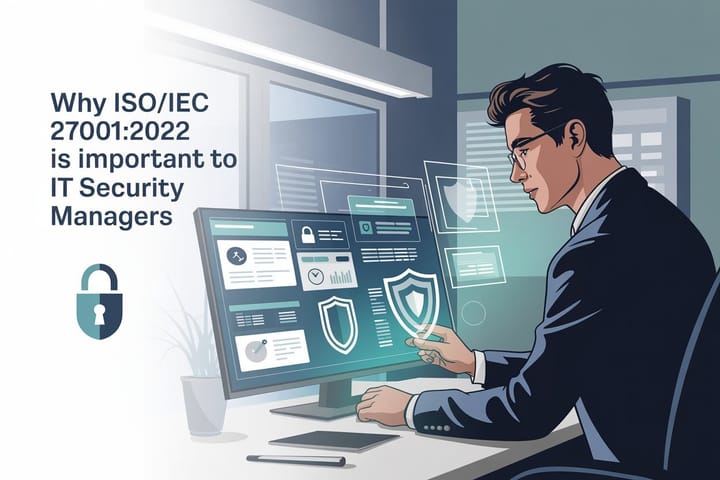
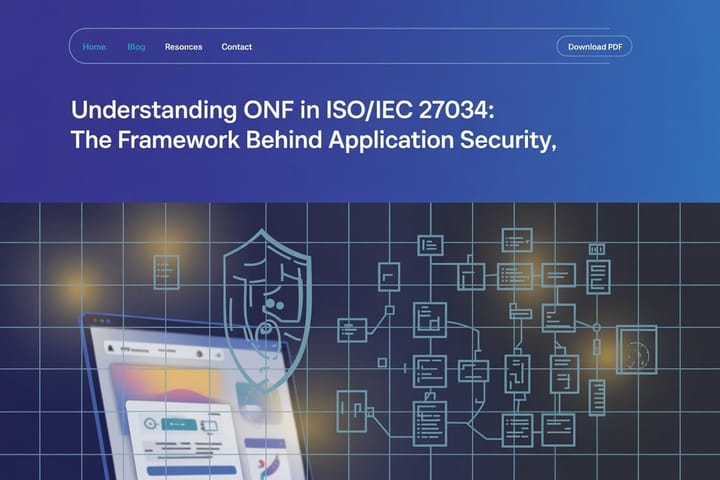
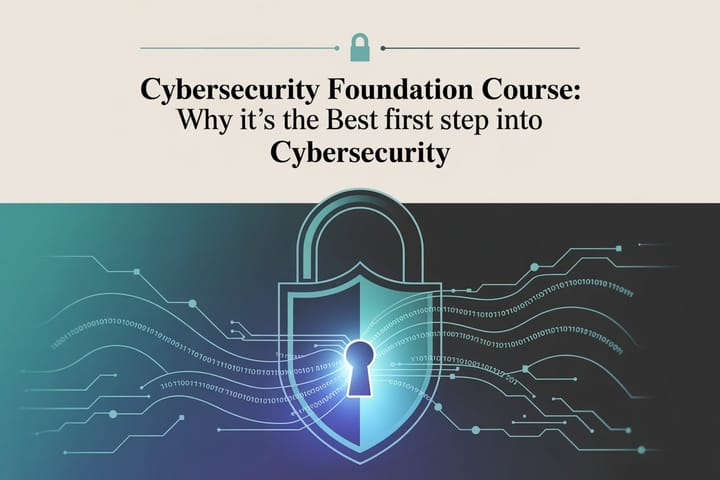
Comments ()