04.26.2024
Your Complete Guide To Scaled Agile Framework Certification

Posted by Marbenz Antonio on January 31, 2023
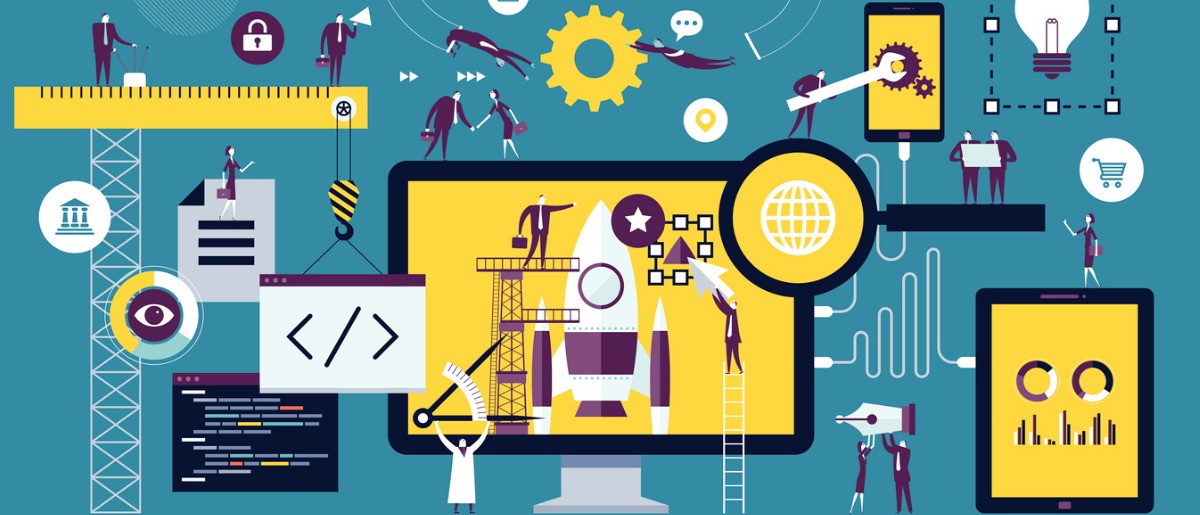
Admins of the environment can view analytics for Power Automate in the Microsoft Power BI Platform admin center with Power BI Training. The analytics reveal information about flow runs, usage, errors, flow types (automated, button, scheduled, approval, business process), shared flows, and connector details. However, these reports do not cover Desktop Flows. To access the reports, the admin must:
Admins with a license and specific roles are able to access Power Automate analytics reports.
For details on managing your tenant across the platform with different roles, refer to “Use service admin roles to manage your tenant.
A user-created environment is hosted in the region it is created in and all its data stays within that region for up to 28 days.
Data refresh occurs every 3 hours, with the last refresh time displayed in the top right corner of the page
Tenant and environment admins have access to the following tenant-level reports. Reports under the Runs, Usage, Created, and Errors tabs provide insights for both Cloud and Desktop flows. The default view is for the last viewed environment.
Want to know more about Power BI Training? Visit our course now.
The Runs report is displayed by default, offering a daily, weekly, and monthly view of all flow runs in an environment.
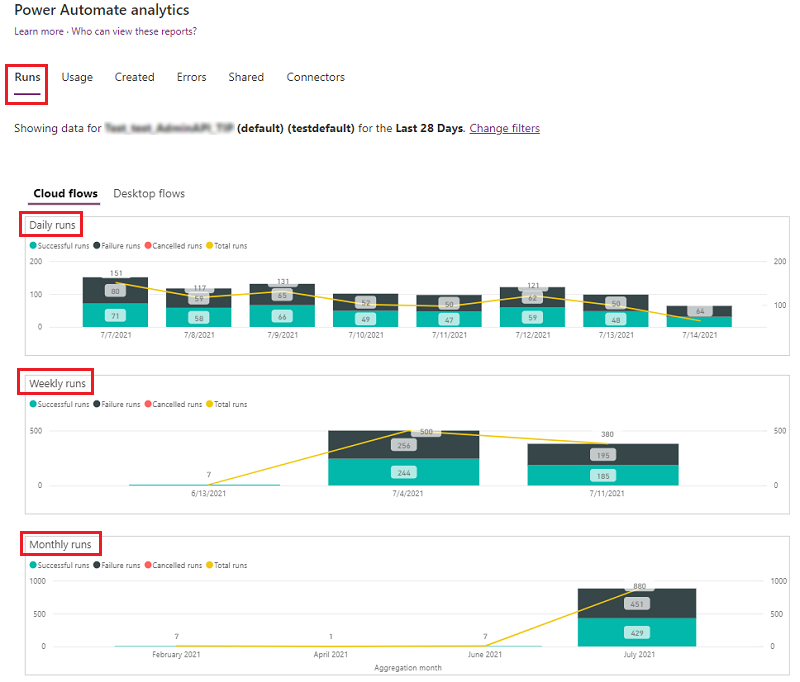
This report gives insights into the types of flows in use, their trends, and the names of their creators.
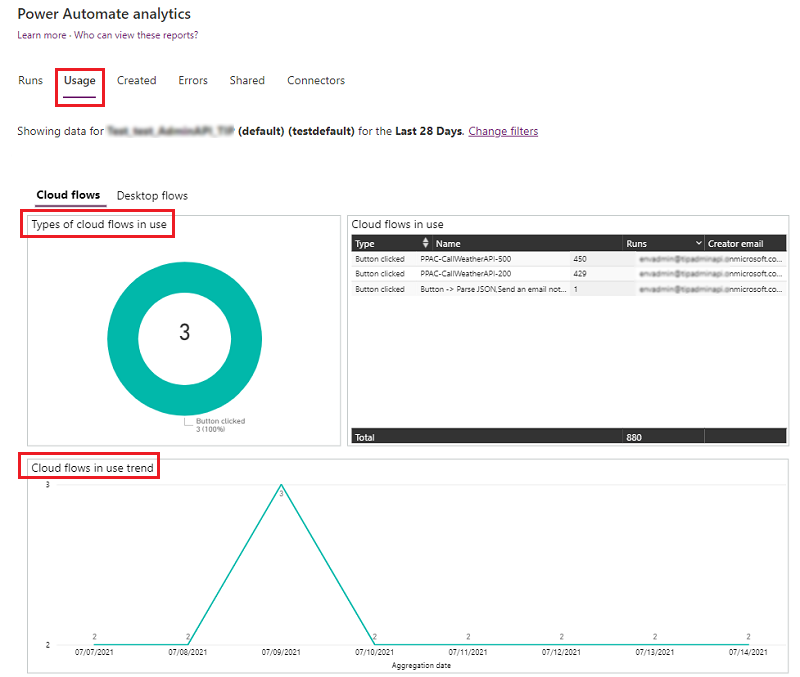
This report offers insights into flow types created, trends, and details such as creation date and creator’s email.
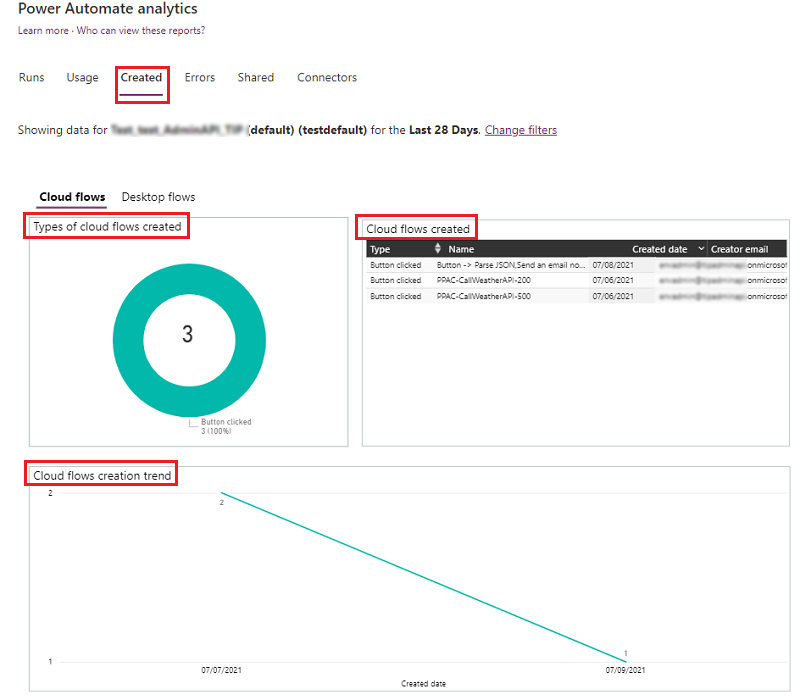
This report provides information on recurring error types and includes error count, creator’s email, last occurrence time, and creator’s email for each flow.
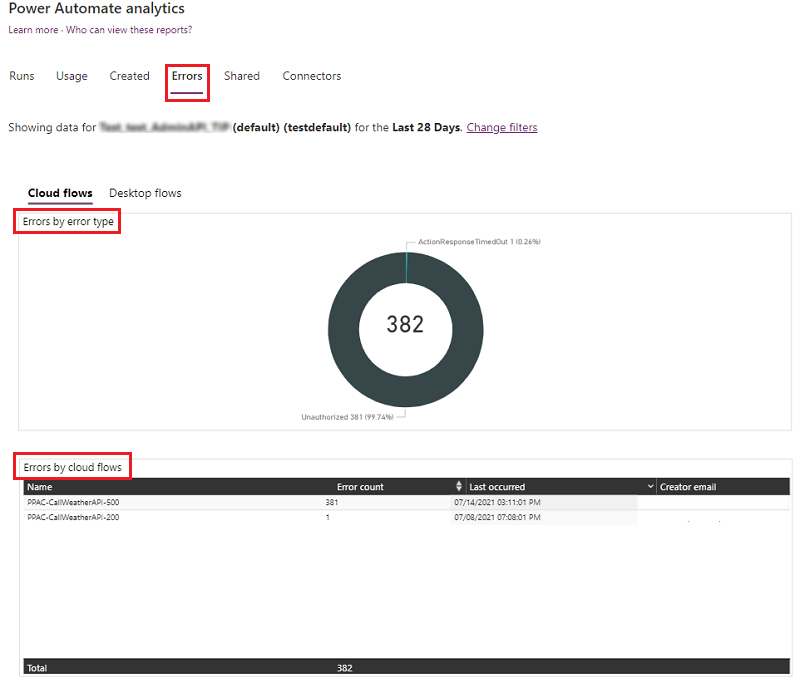
This report provides information on shared flows and their trends within the environment.
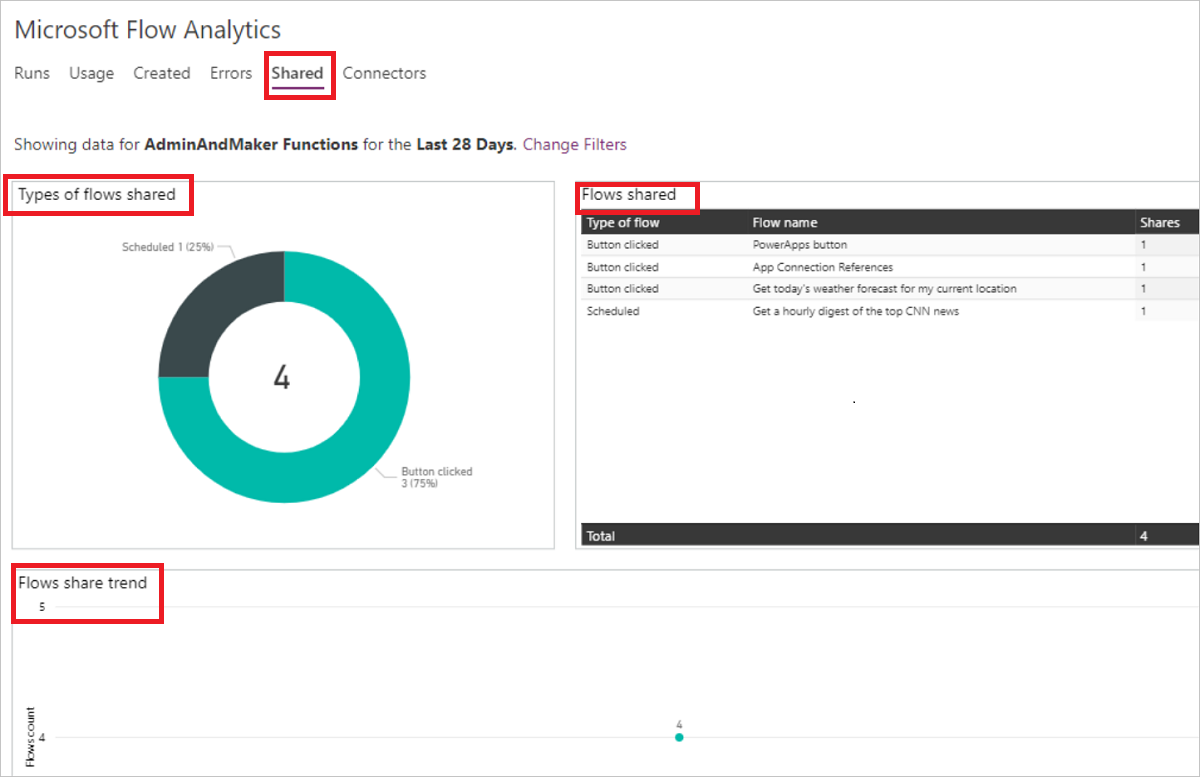
This report displays connector details and their related flows. Metrics such as calls per connector per flow, flow runs, and the flow creator’s email are available for standard and custom connectors.
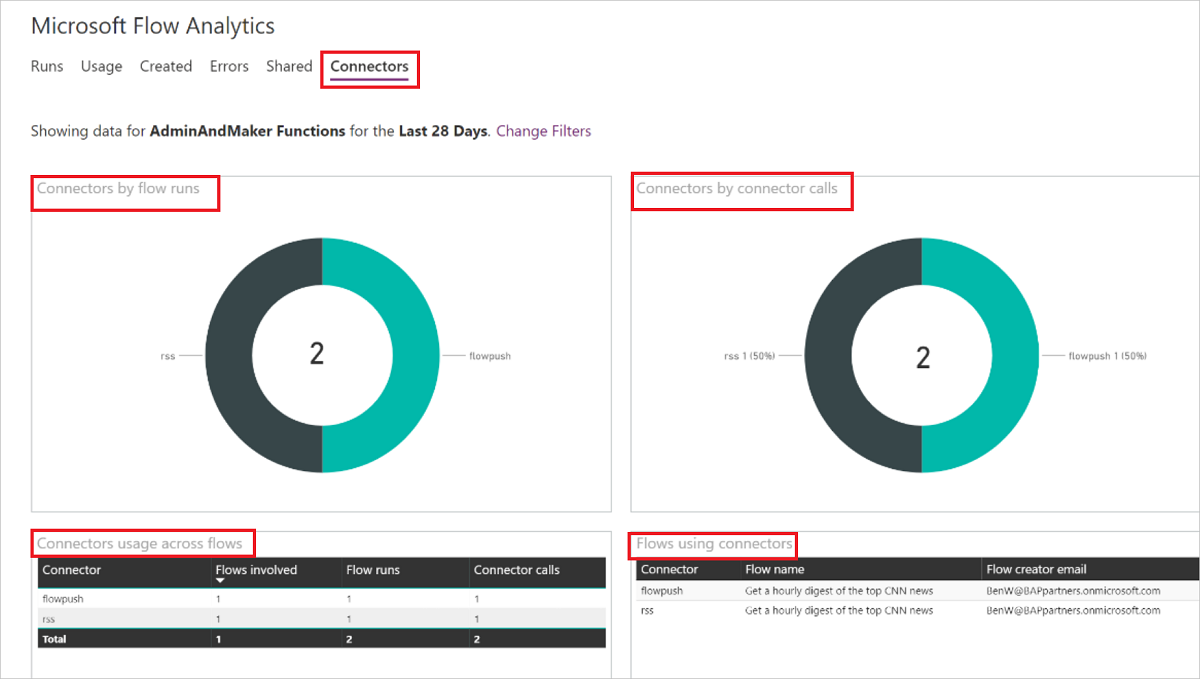
The reports are created using Power BI. Users can export data by selecting the ellipsis (…) for a KPI.
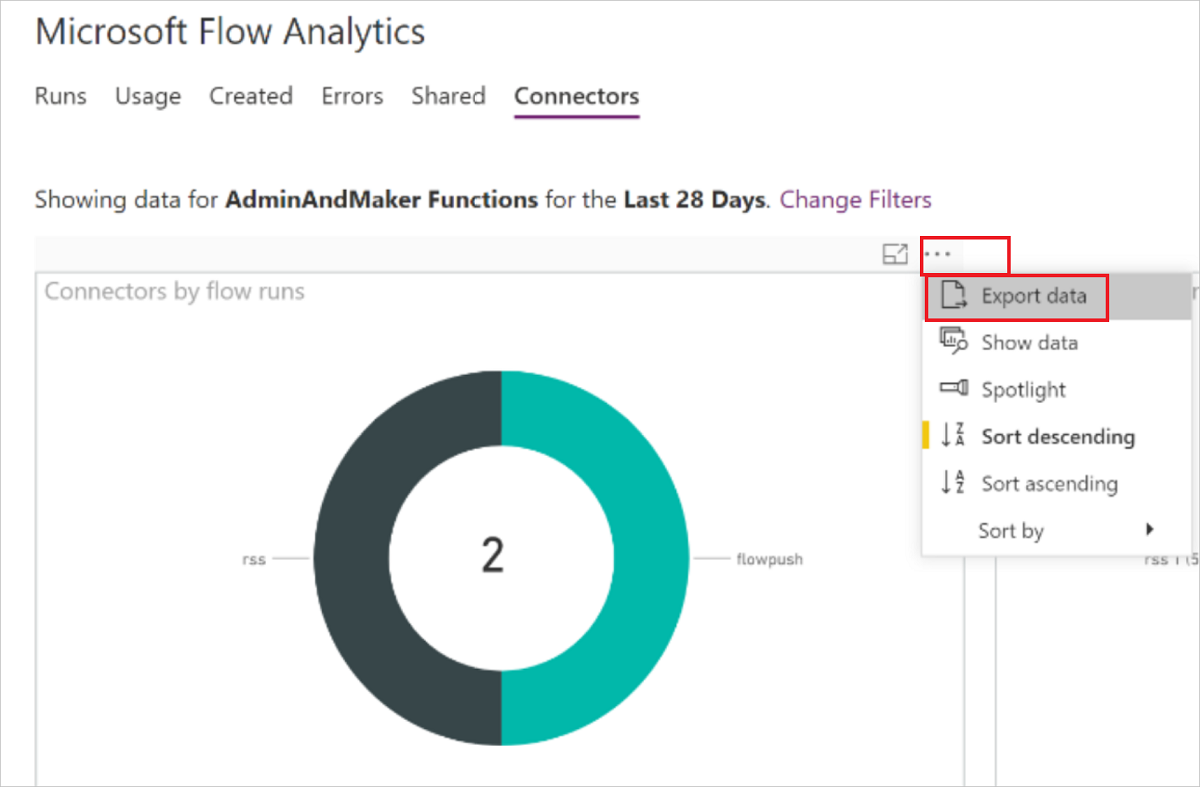
To view reports in another environment:
Here at CourseMonster, we know how hard it may be to find the right time and funds for training. We provide effective training programs that enable you to select the training option that best meets the demands of your company.
For more information, please get in touch with one of our course advisers today or contact us at training@coursemonster.com
